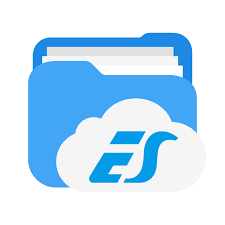Welcome to techno world
Hello Everyone this is Satyam kumar and i am back with new tutorial How to flash custom recovery on samsung galaxy grand neo (gt-i9060i). I know this is very old device of samsung but i couldn't stop myself to write about this tutorial.
Hello Everyone this is Satyam kumar and i am back with new tutorial How to flash custom recovery on samsung galaxy grand neo (gt-i9060i). I know this is very old device of samsung but i couldn't stop myself to write about this tutorial.
We Have To Gather These Things.
- A PC
- Recovery
- ODIN (Click Here To Download)
- Samsung mobile drivers(Click Here To Download)
- Data Cable
Follow these easy step and install custom recovery on your phone.
- Download required files from given link and extract in your PC
- Open ODIN and load your recovery on AP
- Now Shut down your phone and go to download mode (Don't Know? Don't worry Press "HOME+POWER+VOLUME DOWN).
- Install samsung mobile dvivers on your PC (If you had already installed it then skip this step).
- Now connect your phone with your pc.
- And Hit Start.
- Don't plug out your phone till installation.
- Once you have installed it you able to see "PASS" on your Display.
- Now plug out your phone and done.
If you like this article don't forget to share.
Connect me on facebook.